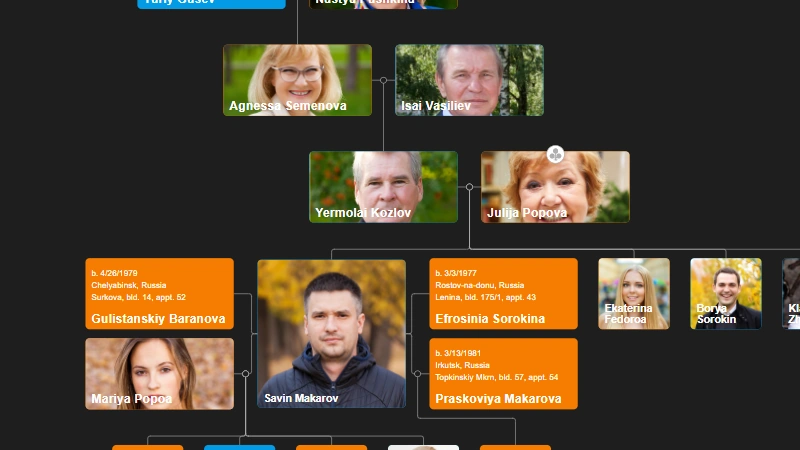How to change the color of selected node - Family Tree JS
How to change the color of selected node - Family Tree JS
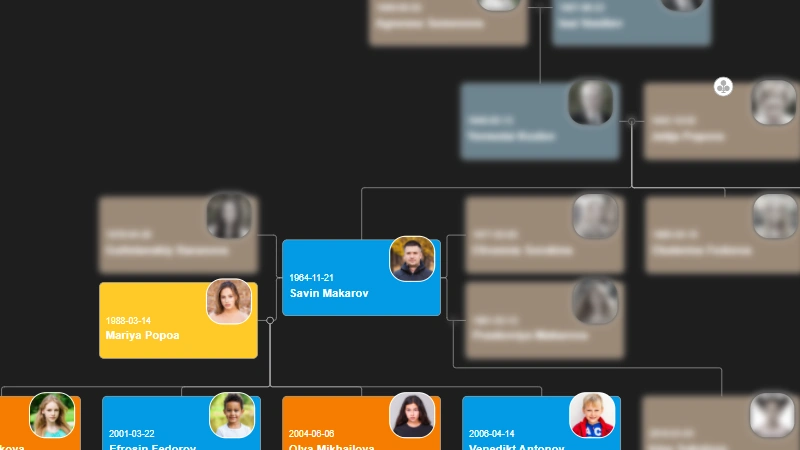
This is step by step tutorial on how to change the color of selected node and BLUR nodes that are not part of tree of the selected family member.
This is step by step tutorial on how to change the color of selected node and BLUR nodes that are not part of hierarchy of the selected node. You will learn how to find and iterate all parent, children and partners nodes of the selected family memeber.
Step 1 - Installation
If you are already familiar with BALKAN FamilyTreeJS you can skip this step. There are two installation options: standalone or using npm
standalone installation See our getting started page
npm installation
npm i @balkangraph/familytree.js
Step 2 - Create BALKAN FamilyTreeJS instance
var family = new FamilyTree(document.getElementById("tree"), {
nodeMouseClick: FamilyTree.action.none,
mode: 'dark',
nodeBinding: {
field_0: "name",
field_1: "birthDate",
img_0: "photo",
}
});
family.load([..]);
The code above will create family tree instance in mode dark, with disabled Edit Form and nodeBinding property indicates that the fields 'name', 'birthDate' and 'photo' will be visible in the node boxes.
Step 3 - Add event listeners
The family tree will listen for 'click' and 'prerender' events.
family.on('click', function(sender, args){
focusedNodeId = args.node.id;
family.draw();
});
family.on("prerender", function(sender, args){
if (focusedNodeId == null){
return;
}
var nodes = args.res.nodes;
var node = nodes[focusedNodeId];
node.tags.push('selected');
iterate_parents(nodes, node);
iterate_children(nodes, node);
iterate_partners(nodes, node);
for(var id in nodes){
if (!nodes[id].tags.has('focused')){
nodes[id].tags.push('blurred');
}
}
focusedNodeId = null;
});
The code above will add 'selected' tag to clicked node element and you can apply css style to that node. Here you can learn more how to customize foamily tree with CSS.
The next step is to add iteration methods to set 'blurred' tags for the nodes that are not part of the selected node. To do that we will need to iterate all parents, partners and children of the selected node.
function iterate_partners(nodes, node){
if (node.pids){
for(var i = 0; i < node.pids.length; i++){
var pnode = nodes[node.pids[i]];
if (!pnode.tags.has('focused')){
pnode.tags.push('focused');
}
}
}
}
function iterate_parents(nodes, node){
if (!node.tags.has('focused')){
node.tags.push('focused');
}
var mnode = nodes[node.mid];
var fnode = nodes[node.fid];
if (mnode){
iterate_parents(nodes, mnode);
}
if (fnode){
iterate_parents(nodes, fnode);
}
}
function iterate_children(nodes, node){
if (node){
if (!node.tags.has('focused')){
node.tags.push('focused');
}
for(var i = 0; i < node.ftChildrenIds.length; i++){
var cnode = nodes[node.ftChildrenIds[i]];
if (cnode.mid == node.id || cnode.fid == node.id){
iterate_children(nodes, cnode);
}
}
}
}
Step 4 - Add CSS style to blur and highlight selected family member
.blurred rect, .blurred image, .blurred text, .blurred use {
filter: blur(5px);
}
.selected rect{
fill: #FFCA28 !important;
}
Filter 'blur' will blur nodes with 'blurred' tag, other filters that you can use. The color of the selected not will be yellow.
Click one of the nodes below to see the effect
Tell us if you have any questions in the comments below.

Copy an OrgChart to Clipboard

Copy OrgChart Data to Clipboard

Pan on Node Is Now the Default in OrgChart JS

Export 2 Charts in a Single PDF

Introducing Liquid Glass Buttons in OrgChart JS

OrgScribe: The Markdown-Style Way to Build Org Charts

Achieve Any OrgChart Design

Why Not Load on Demand in OrgChart JS
JSON Export Slinks with Nodes in OrgChart JS

OrgChart JS Privacy

GEDCOM in Family Tree JS 2

Update a JSON File with Family Tree Members

Hide Nodes in an OrgChart with CSS

Pin (set as root) a node in an OrgChart

WordPress OrgChart Plugin

Family Tree in WordPress

Organizational Charts with Multiple Parents

Introducing new PDF and PNG Previews in OrgChart JS

Building an Org Chart MVP

Introducing PowerPoint Preview in OrgChart JS
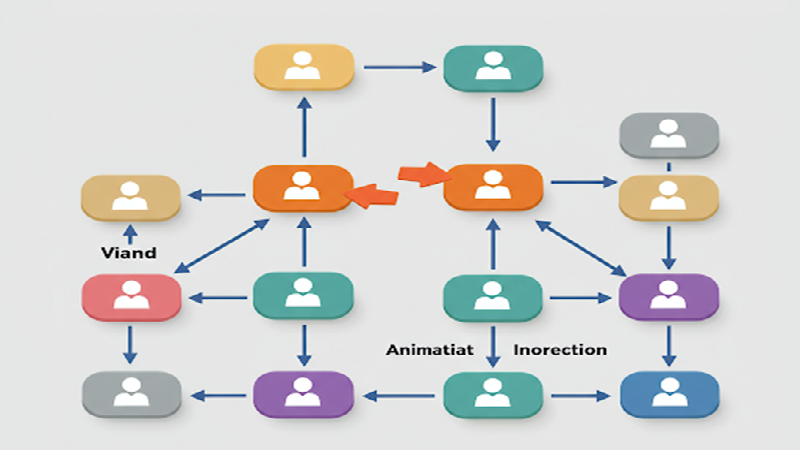
Change The Order in the OrgChart by Drag and Drop (Simple Example)

Highlight to the root on search in OrgChart JS

OrgChart JS Now Supports Export to PowerPoint
OrgChart JS Now Supports Export to PowerPoint

Dynamically changing an orgchart field

Project Timeline Chart

OrgChart Conditional Node Size

Add CSS on Export in OrgChart JS

OrgChart JS Angular Templates

Org Chart Web App with Node.js and Express

Loading on Demand with Family Tree JS 2

Dynamic Colors Organizational Chart

Charlie Chaplin Family Tree

Introducing Family Tree JS 2: The Next Generation is Here!

React OrgChart

Create and run an OrgChart Single Page Application with Node.js – beginner's guide.

Export and Import Org Chart to Excel

Adding Custom HTML Elements into OrgChart JS container

Еasily Create a Template in an OrgChart
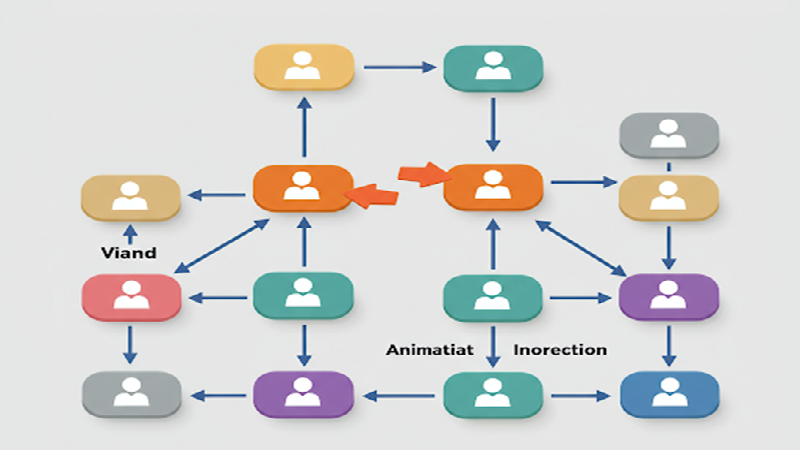
Node Swapping in an Organizational Chart

Vladimir Putin Family Tree

Add Field Data in Expand button with OrgChart JS

Bill Gates Family Tree

Create a Tooltip for a ForeignObject Element Hover in OrgChart JS

Custom Aligning Nodes in a JavaScript Organizational Chart

Center and Zoom on Search Click in OrgChart JS

Create Multiline Group Titles in OrgChart JS

Adding Arrows in OrgChart JS Links

Show a Custom Edit Form for a node in OrgChart JS

Jeff Bezos Family Tree

How to Add Material Icons in OrgChart JS

Leonardo DiCaprio Family Tree
Visualizing Dual Reporting Structures with OrgChart JS

Exporting OrgChart JS to A4 PDF: A Step-by-Step Guide

Genghis Khan Family Tree: The Lineage of the Great Khan

OrgChart JS now support Export to Visio

New Export Option: childLevels in OrgChart JS

Elon Musk Family Tree

AI for OrgChart JS: Revolutionizing Organization Charts

Family Tree JS 2 (Preview)

d3 org chart

Our Family Tree App is Now on Android!

Why BALKAN OrgChart JS is the Best Organizational Chart Library

How to Create a JavaScript Flow Chart

How to Add an Organizational Chart to a Mobile Application

How to Create a JavaScript Organizational Chart

OrgChart JS Now Supports PDF Export Per Team

Introducing Family Tree App

Donald Trump Family Tree

Discover Your Roots: Build Your Family Tree with BALKAN App

JavaScript Organization Chart

Instantly create interactive, intuitive flowcharts in seconds

JavaScript Hierarchy Chart

Mermaid js alternative

Create Flowcharts in Seconds with Flow Chart JS: Your New Favorite JavaScript Library

Customizing Filter UI - Code of The Week

Zoom Slider - Code of The Week

Bookmarks - Code of The Week

Customizing Search Results - Code of The Week

Introducing Undo Redo - Code Of The Week

Price adjustment announcement

The price will increase for new customers

Buttons for adding family members to a family tree - Code of The Week

Levels - Code of The Week

Change node color from a button in the Edit Form - Code of The Week

Filter and Highlight Nodes - Code of The Week

Up Expanding - Code Of The Week

Programmatically move the chart - Code of The Week

Siblings in Family Tree JS - Code of The Week

Purple template - Code of The Week

Assistant With Children - Code of The Week

Conditional Layout - Code of The Week

Conditional Color - Code of the Week

Sriniz Family Tree Template - Code of The Week

Color Picker - Code of The Week

Add company logo as watermark in exported PDF documents - Code of The Week

Mind map - Code of The Week

Create relationship with circle menu - Code of The Week

Animated Photos - Code of the Week

Grouped Dotted Lines - Code Of The Week

Dotted Lines - Code Of The Week

Department Dynamic Title - Code Of The Week

Add expand button for partners - Code of the Week

Change the sub levels with Drag and Drop - Code of The Week

Custom Edit From using Popover - Code of the Week

Sub levels tag option - Code of the Week

Highlights search results directly on Org Chart nodes - Code of the Week

Code of the Week/Relationship maps and Business process diagrams

Search using field name abbreviations - Code of the Week

Dynamic Template - Code of the Week

Read and Write local CSV file using File API and Org Chart JS - Code of The Week

Organizational Chart Path Highlighting and Selection

Modern Template - Org Chart JS

Performance - Org Chart JS
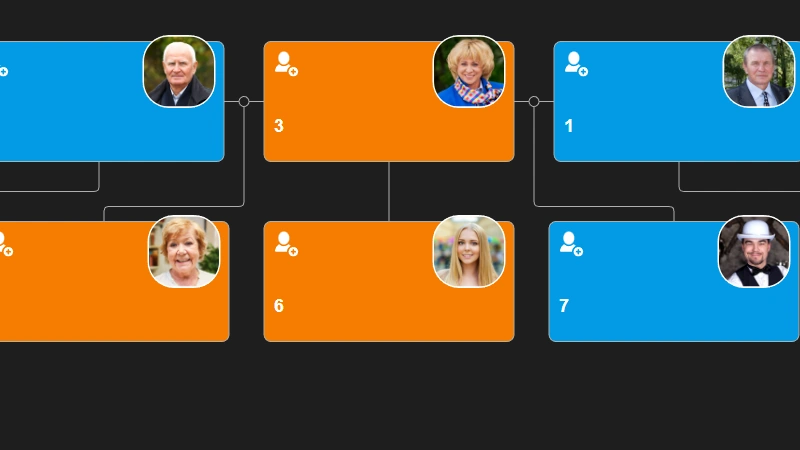
Single parent is supported in Family Tree JS
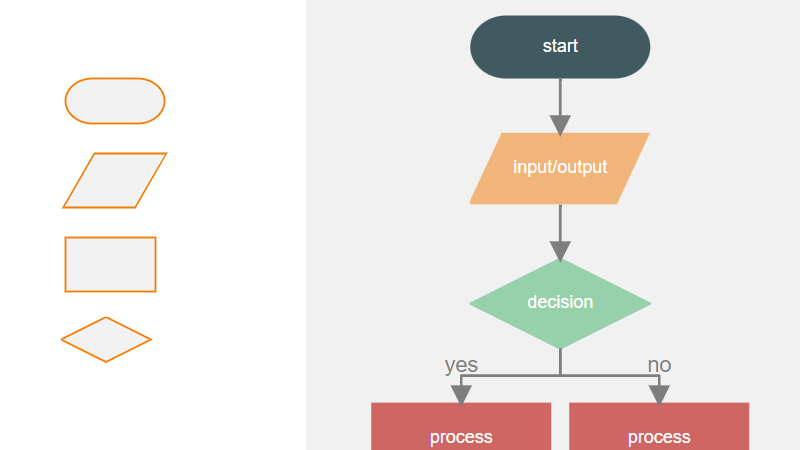
How To Develop a Flowchart Maker with Org Chart JS
How to upload a photo to Family Tree JS in .NET core