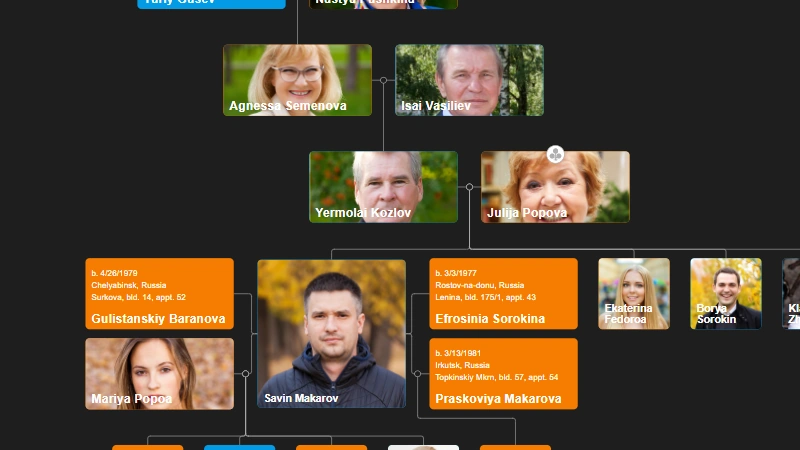Copy an OrgChart to Clipboard
Copy an OrgChart to Clipboard

How to Copy an OrgChart JS Chart Image to Clipboard
Have you ever wanted to quickly copy your organization chart and paste it into another app — like Slack, Word, or an email — as an image?
With the OrgChart JS library and the modern Clipboard API, you can easily do that!
In this tutorial, we’ll show how to export your chart as an image and copy it directly to the clipboard — without downloading any files.
💡 Overview
We’ll use:
- OrgChart JS to generate the chart.
exportToSVG()to export the chart as an SVG image.- Canvas and Blob to convert SVG → PNG.
navigator.clipboard.write()to copy the PNG into the clipboard.
Once done, you can press Ctrl + V to paste the image anywhere that supports pasting images (e.g., Word, Gmail, or Paint).
🧩 Full Example Code
Here’s the full working example — you can test it by pasting the code into an HTML file.
<!DOCTYPE html>
<html>
<head>
<meta charset="utf-8">
<title>Copy OrgChart Image to Clipboard</title>
<script src="https://balkan.app/js/OrgChart.js"></script>
<style>
html, body {
width: 100%;
height: 100%;
margin: 0;
padding: 0;
font-family: Helvetica;
overflow: hidden;
}
#tree {
width: 100%;
height: 100%;
}
button {
position: absolute;
top: 30px;
right: 30px;
font-size: 24px;
z-index: 11111;
}
</style>
</head>
<body>
<button id="button">Copy</button>
<div id="tree"></div>
<script>
let chart = new OrgChart(document.getElementById("tree"), {
mouseScrool: OrgChart.action.none,
nodeBinding: {
field_0: "name"
},
});
chart.onExportStart(function (args) {
// For demo: open the example in a new tab if inside an iframe
if (window.parent != window) {
if (confirm("In order to test the Code you have to open it in a new tab. Would you like to open it in a new tab?")) {
window.open("https://code.balkan.app/result/orgchart-js/copy-the-chart-to-clipboard");
}
return false;
}
// Get SVG and convert it to PNG
const svg = args.pages[0];
const svgData = new XMLSerializer().serializeToString(svg);
const svgBlob = new Blob([svgData], { type: "image/svg+xml" });
const url = URL.createObjectURL(svgBlob);
const img = new Image();
img.onload = () => {
const canvas = document.createElement("canvas");
canvas.width = img.width;
canvas.height = img.height;
const ctx = canvas.getContext("2d");
ctx.drawImage(img, 0, 0);
// Convert canvas to PNG and copy it
canvas.toBlob(async (blob) => {
try {
await navigator.clipboard.write([
new ClipboardItem({ "image/png": blob })
]);
console.log("✅ PNG copied to clipboard!");
} catch (err) {
console.error("❌ Copy failed", err);
}
}, "image/png");
};
img.src = url;
return false; // prevent download dialog
});
// Load simple chart data
chart.load([
{ id: 1, name: "Amber McKenzie" },
{ id: 2, pid: 1, name: "Ava Field" },
{ id: 3, pid: 1, name: "Peter Stevens" }
]);
// Copy button triggers export
document.getElementById("button").onclick = () => {
chart.exportToSVG();
};
</script>
</body>
</html>
⚙️ How It Works
chart.exportToSVG()Exports the chart as an SVG image.Convert SVG → Canvas → PNG The SVG is drawn into a
<canvas>element so we can generate a PNG blob.Copy to Clipboard Using:
await navigator.clipboard.write([ new ClipboardItem({ "image/png": blob }) ]);This copies the PNG image to the system clipboard.
Paste Anywhere! Open Word, Paint, or Gmail and press Ctrl + V — your chart appears as an image.
🧠 Notes
- This works in modern browsers (Chrome, Edge, etc.) that support the asynchronous Clipboard API.
- Some browsers might require a secure context (
https://) to allow clipboard image access. - You can replace
"image/png"with"image/jpeg"or"image/webp"if you prefer another format.
🚀 Try It Yourself
You can test this example Here or your own HTML file. Once it runs, click Copy, and paste your chart into any app that accepts images!
✅ Result:
After clicking Copy, just hit Ctrl + V — your org chart image appears instantly!
Here is a more simple example on How to copy the JSON data.

Copy OrgChart Data to Clipboard

Pan on Node Is Now the Default in OrgChart JS

Export 2 Charts in a Single PDF

Introducing Liquid Glass Buttons in OrgChart JS

OrgScribe: The Markdown-Style Way to Build Org Charts

Achieve Any OrgChart Design

Why Not Load on Demand in OrgChart JS
JSON Export Slinks with Nodes in OrgChart JS

OrgChart JS Privacy

GEDCOM in Family Tree JS 2

Update a JSON File with Family Tree Members

Hide Nodes in an OrgChart with CSS

Pin (set as root) a node in an OrgChart

WordPress OrgChart Plugin

Family Tree in WordPress

Organizational Charts with Multiple Parents

Introducing new PDF and PNG Previews in OrgChart JS

Building an Org Chart MVP

Introducing PowerPoint Preview in OrgChart JS
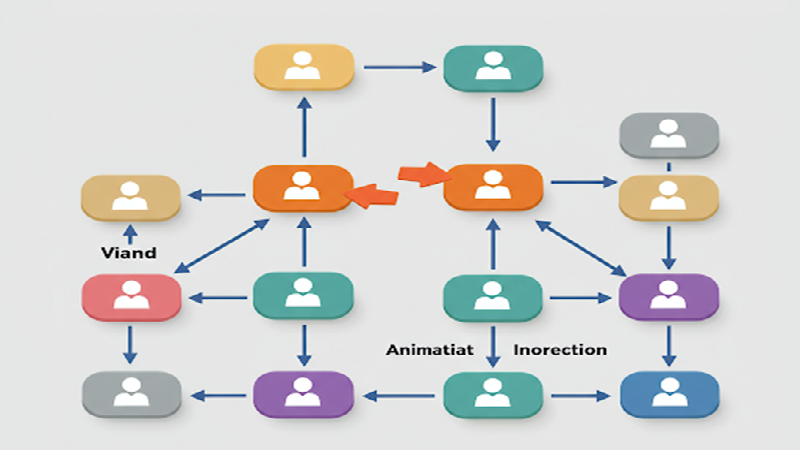
Change The Order in the OrgChart by Drag and Drop (Simple Example)

Highlight to the root on search in OrgChart JS

OrgChart JS Now Supports Export to PowerPoint
OrgChart JS Now Supports Export to PowerPoint

Dynamically changing an orgchart field

Project Timeline Chart

OrgChart Conditional Node Size

Add CSS on Export in OrgChart JS

OrgChart JS Angular Templates

Org Chart Web App with Node.js and Express

Loading on Demand with Family Tree JS 2

Dynamic Colors Organizational Chart

Charlie Chaplin Family Tree

Introducing Family Tree JS 2: The Next Generation is Here!

React OrgChart

Create and run an OrgChart Single Page Application with Node.js – beginner's guide.

Export and Import Org Chart to Excel

Adding Custom HTML Elements into OrgChart JS container

Еasily Create a Template in an OrgChart
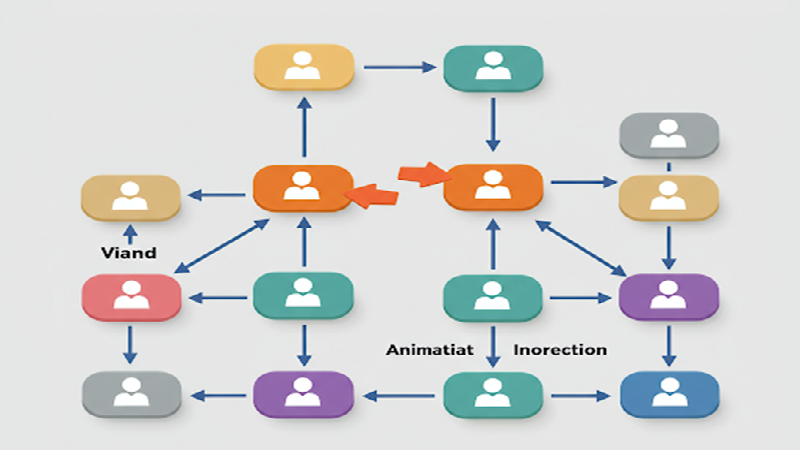
Node Swapping in an Organizational Chart

Vladimir Putin Family Tree

Add Field Data in Expand button with OrgChart JS

Bill Gates Family Tree

Create a Tooltip for a ForeignObject Element Hover in OrgChart JS

Custom Aligning Nodes in a JavaScript Organizational Chart

Center and Zoom on Search Click in OrgChart JS

Create Multiline Group Titles in OrgChart JS

Adding Arrows in OrgChart JS Links

Show a Custom Edit Form for a node in OrgChart JS

Jeff Bezos Family Tree

How to Add Material Icons in OrgChart JS

Leonardo DiCaprio Family Tree
Visualizing Dual Reporting Structures with OrgChart JS

Exporting OrgChart JS to A4 PDF: A Step-by-Step Guide

Genghis Khan Family Tree: The Lineage of the Great Khan

OrgChart JS now support Export to Visio

New Export Option: childLevels in OrgChart JS

Elon Musk Family Tree

AI for OrgChart JS: Revolutionizing Organization Charts

Family Tree JS 2 (Preview)

d3 org chart

Our Family Tree App is Now on Android!

Why BALKAN OrgChart JS is the Best Organizational Chart Library

How to Create a JavaScript Flow Chart

How to Add an Organizational Chart to a Mobile Application

How to Create a JavaScript Organizational Chart

OrgChart JS Now Supports PDF Export Per Team

Introducing Family Tree App

Donald Trump Family Tree

Discover Your Roots: Build Your Family Tree with BALKAN App

JavaScript Organization Chart

Instantly create interactive, intuitive flowcharts in seconds

JavaScript Hierarchy Chart

Mermaid js alternative

Create Flowcharts in Seconds with Flow Chart JS: Your New Favorite JavaScript Library

Customizing Filter UI - Code of The Week

Zoom Slider - Code of The Week

Bookmarks - Code of The Week

Customizing Search Results - Code of The Week

Introducing Undo Redo - Code Of The Week

Price adjustment announcement

The price will increase for new customers

Buttons for adding family members to a family tree - Code of The Week

Levels - Code of The Week

Change node color from a button in the Edit Form - Code of The Week

Filter and Highlight Nodes - Code of The Week

Up Expanding - Code Of The Week

Programmatically move the chart - Code of The Week

Siblings in Family Tree JS - Code of The Week

Purple template - Code of The Week

Assistant With Children - Code of The Week

Conditional Layout - Code of The Week

Conditional Color - Code of the Week

Sriniz Family Tree Template - Code of The Week

Color Picker - Code of The Week

Add company logo as watermark in exported PDF documents - Code of The Week

Mind map - Code of The Week

Create relationship with circle menu - Code of The Week

Animated Photos - Code of the Week

Grouped Dotted Lines - Code Of The Week

Dotted Lines - Code Of The Week

Department Dynamic Title - Code Of The Week

Add expand button for partners - Code of the Week

Change the sub levels with Drag and Drop - Code of The Week

Custom Edit From using Popover - Code of the Week

Sub levels tag option - Code of the Week

Highlights search results directly on Org Chart nodes - Code of the Week

Code of the Week/Relationship maps and Business process diagrams

Search using field name abbreviations - Code of the Week

Dynamic Template - Code of the Week

Read and Write local CSV file using File API and Org Chart JS - Code of The Week

Organizational Chart Path Highlighting and Selection

Modern Template - Org Chart JS

Performance - Org Chart JS
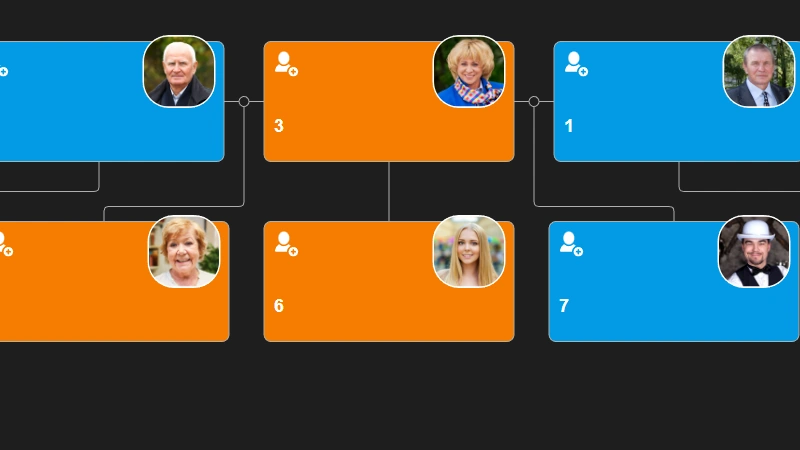
Single parent is supported in Family Tree JS
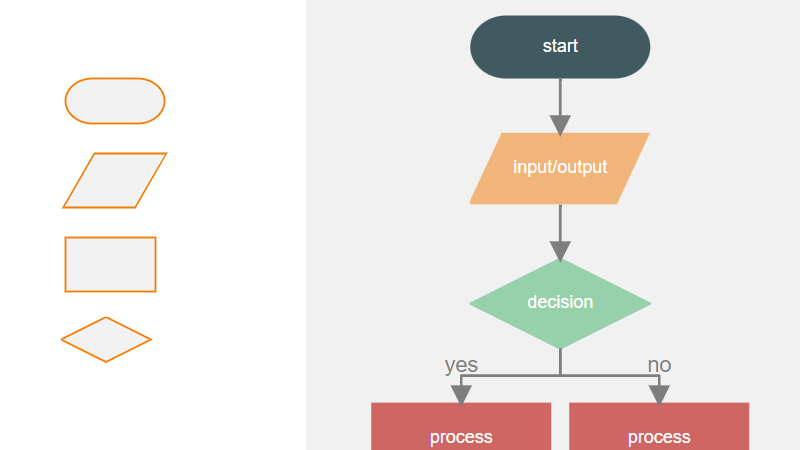
How To Develop a Flowchart Maker with Org Chart JS
How to upload a photo to Family Tree JS in .NET core
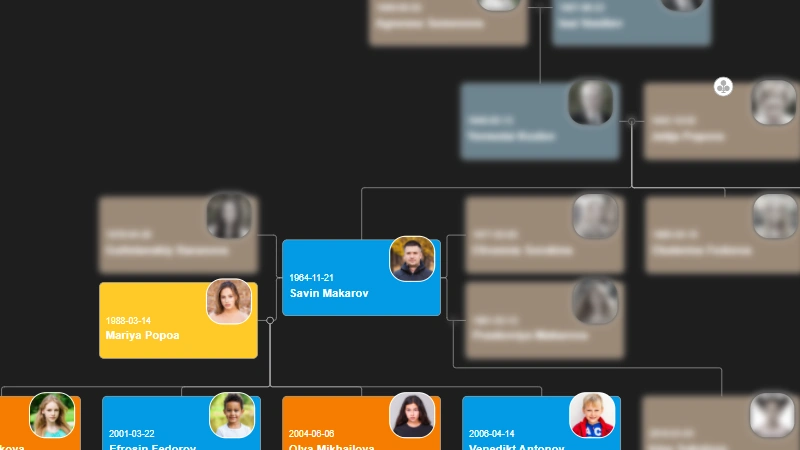
How to change the color of selected node - Family Tree JS